Changing your password
This page explains how to change your password on the Tokyo Institute of Technology Portal.
We recommend registering your Name Reading when you change your default password.
*m-address is created by registering your Name Reading.
- Log in to the Tokyo Tech Portal.
Once you are successfully logged in, you will see the Tokyo Tech Portal menu page.
Click the "Password Change" button.
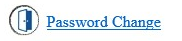
- If you log in to the Portal via matrix authentication, you will see a prompt asking you to enter your current password.
*Logging in to the Portal via IC card authentication does not require to confirm your current password.
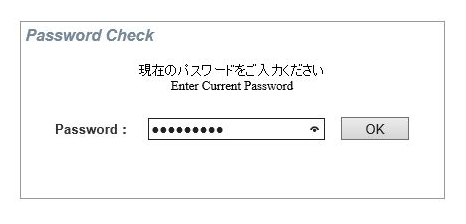
- Next, you will see the Password Change screen. Enter your new password and click the "登録 (Register)" button.
* Your password must be 8-14 characters long and contain at least one English letter.
Supported character types: Half-width alphanumeric characters and half-width symbols.
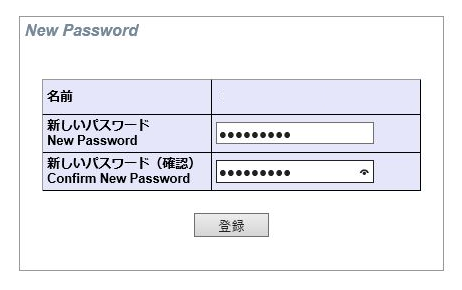
- When your changes are complete, you will see a "Your changes have been completed" message.
Click the "OK" button to return to the Portal menu page.
Please log into the Portal again to make sure that the system has changed your password correctly.
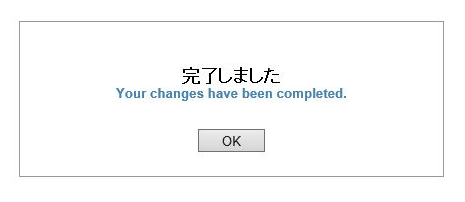
If you have any trouble to change your password
When the system fails to change your password, try logging in again with your old password or new password.
If you forget your password, you can change your password by yourself via IC card authentication. When you don't have PC with an IC card reader around you, please go to the COOP where has PC with an IC card reader.
