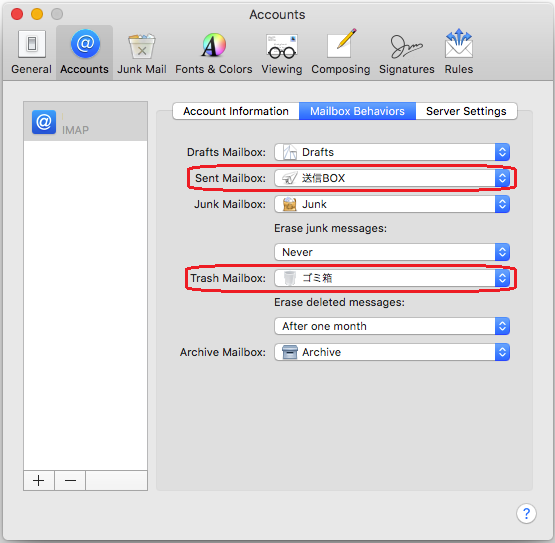Setting up Mail.app
To use mail software, please get tokyotech mail auth ID from Tokyo Tech Portal.- When you start Mail.app for the first time, you will see an e-mail account setup screen.
If you do not see the setup screen, click "Mail" > "Preferences" and then click the plus sign button in the lower left corner of the Accounts area.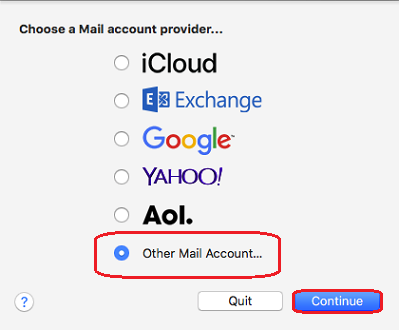
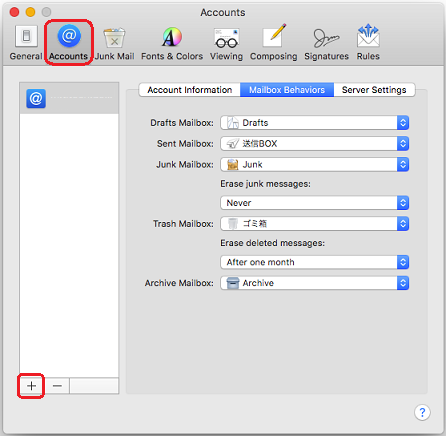
- Enter your name and e-mail address.*
*Your Tokyo Tech Mail address (xxxx.x.x@m.titech.ac.jp) or the sender address that you want to use for your academic major/department e-mail address
For your password, enter the password that you use to log in to the Portal. Then, click "Continue".
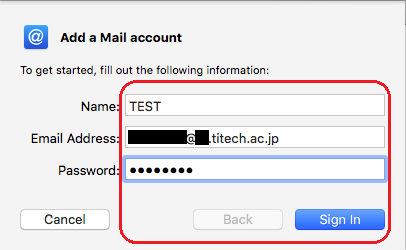
-
Account name: tokyotech mail auth ID .
Account type: "POP" or "IMAP"
Incoming mail server: "mailv3.m.titech.ac.jp"
Sending mail server: "smtpv3.m.titech.ac.jp"
Password: The password that you use to log in to the Portal
Enter the items above and click "Continue".
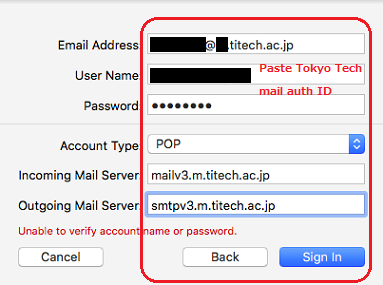
When using POP3
- Click the "Advanced" button for your account.
If you want to delete copies of messages from the server, select the "Remove copy from server after retrieving a message" check box.
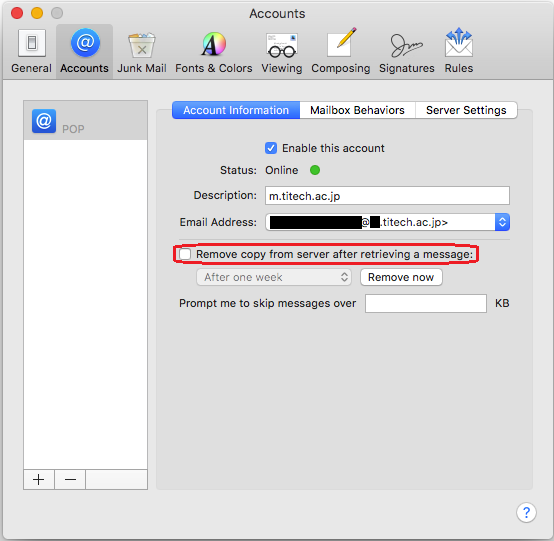
When using IMAP (For folder management)
- To synchronize Sent folder in Mail.app with Tokyo Tech Web Mail, select "送信BOX".
- To synchronize Trash folder in Mail.app with Tokyo Tech Web Mail, select "ゴミ箱".