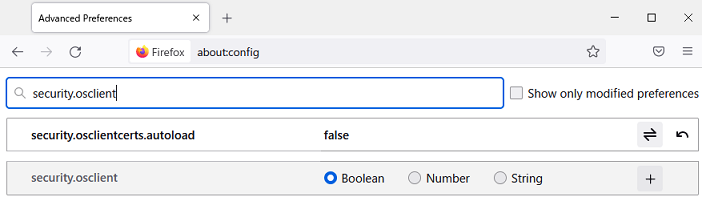Step 5: Checking the web browser settings
If you are using Firefox, you will need to configure some additional settings.
Additional Firefox settings
To use an IC card reader in Firefox, you will need to configure additional security device settings.
* Make sure that your IC card is inserted into the IC card reader in advance.
- From the Open menu on the top right side, click the "Settings" button.
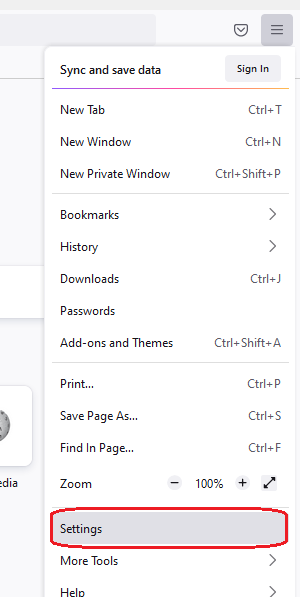
- Open "Privacy & Security" from the left side menu, and click the "Security Devices" button.
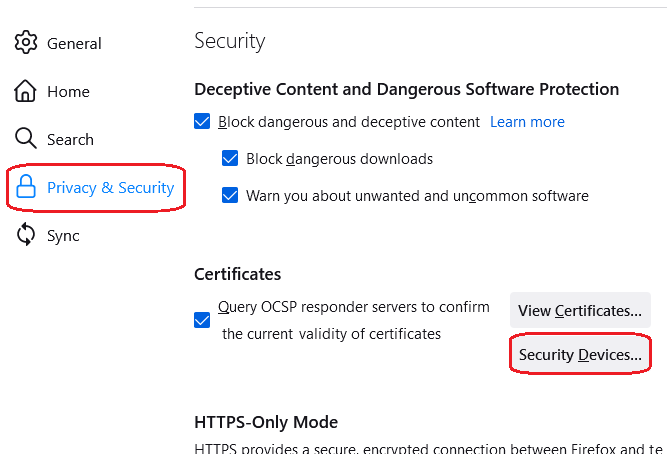
- This will bring up a "Device Manager" window. Click the "Load" button.
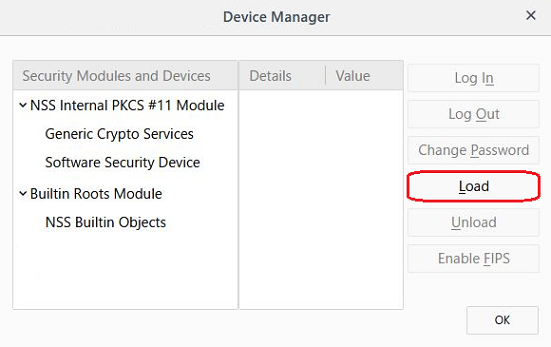
- Enter "eLWISE PKCS#11 Module" for the "Module Name" and click the "Browse" button.
* If you are using macOS, type "/usr/local/eSK/pkcs11" directly in "Module filename" section and click the "OK" button.
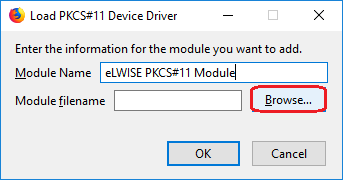
- The file path for the module depends on which version of Firefox you are using. Based on your operating system and Firefox version, select the "PKCS11.dll" in the appropriate folder (see below) and click "Open".
- Windows (64-bit) and Firefox (32-bit): Program Files (x86)\ELCR- Windows (64-bit) and Firefox (64-bit): Program Files\ELCR
- Windows (32-bit) and Firefox (32-bit): Program Files\ELCR
* If you are using Mac OS, type "/usr/local/eSK/pkcs11" directly in "Module filename" section and click the "OK" button.
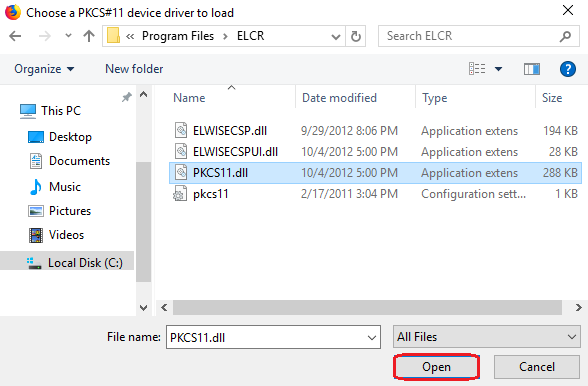
- Click the "OK" button to install the module.
Windows

macOS
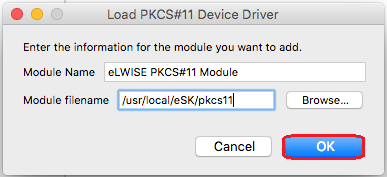
- Once the installation is finished, the module will appear on the list of "Device Manager". Click the "OK" button and close the window to complete the setup process.
- When you log in to the Portal with IC card authentication in Firefox, you will be asked to enter "the master password for the ELWISE Card SIGN & DECRYPT Token". Please enter your PIN code here.
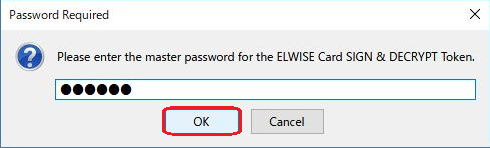
Firefox 90.0.2 for Windows users
It was found that Firefox has got unstable caused by updating: like you have to enter PIN code twice or you get an error page after entering PIN code.In order to avoid this error, please refer to Configuration Editor for Firefox, and see "security.osclientcerts.autoload" to change "false" in its value.