Step 3: Setting up the certificate management tool
If you are using an IC card reader not made by NTT Communications, you will need to register your IC card reader on the certificate management tool. You may have to restart your computer after changing your settings. Make sure that you have closed all your open applications before making the changes.
- Open the menu from Windows start button and go to "eLWISE Security Keeper".
Then, click "R/W選択ツール".
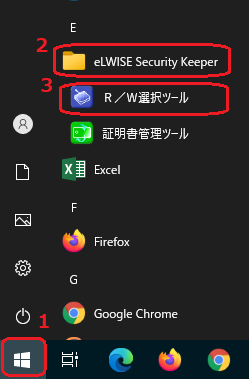
- This brings up the selection screen. Select your IC card reader from the list of registered readers on the right side on the window and then click "Add (追加)". That will move your reader to the list of eSK-compatible reader/writers. Click "Save (保存)".
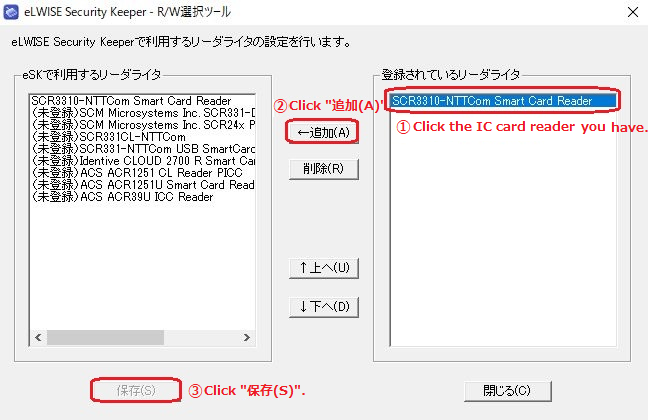
If you don't see any IC card readers on the right side (登録されているリーダライタ), please install the corresponding driver here and restart "R/W選択ツール". - If you see a message telling you to restart your computer, please do so.
Proceed to Step 4: Checking to make sure that the IC card reader works correctly.
*Please make sure to proceed to Step 4.
