Step 4: Checking to make sure that the IC card reader works correctly
- Put your ID card (staff ID/student ID/access card) into the IC card reader.

- Open the menu from Windows start button and go to "eLWISE Security Keeper".
Then, click "Certificate Management Tool (証明書管理ツール)".
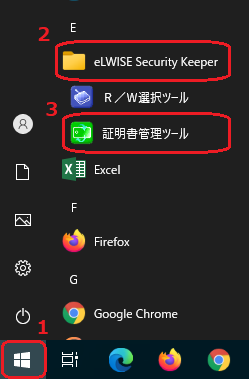
- When the screen comes up, click the "Content (コンテンツ)" tab.
※Make sure that "Product version (製品バージョン)" is the latest one, ver. 7.1.0, or later. If the product version is not the latest one, please reinstall it from Step2.
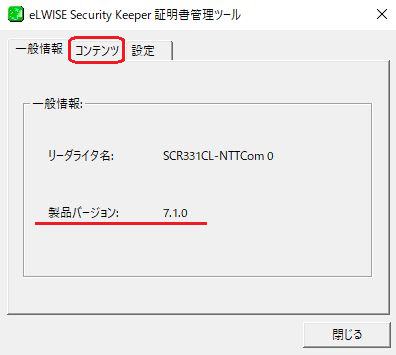
- Next, click the "On-card Certificate Management (カード内証明書管理)" button.
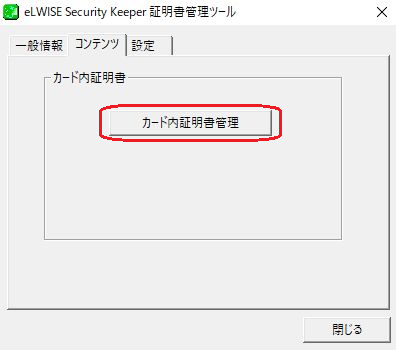
- The system will read the information on the IC card and display the information on the management screen. The number after "CN=" (which signifies the recipient of the issue) is your certificate number.
* The certificate number serves as an identifier to allow a terminal to distinguish among multiple IC cards.
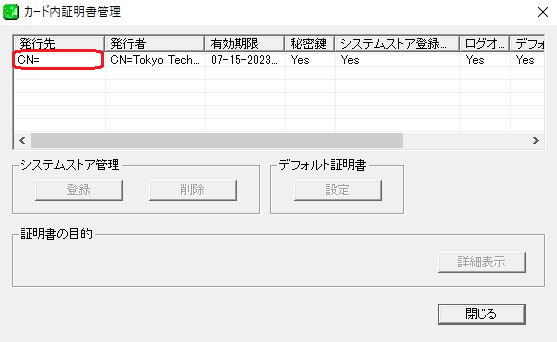
-
If the System Store Value (システムストア) is "Yes", click "Close (閉じる)" to close the program.
If the System Store Value is "No" for any data item, click the data item to select it and then click "Register (登録)" under "System Store Management (システムストア管理)". Check to make sure that the System Store Values for all the data are set to "Yes". If everything checks out, click "Close" to close the program.
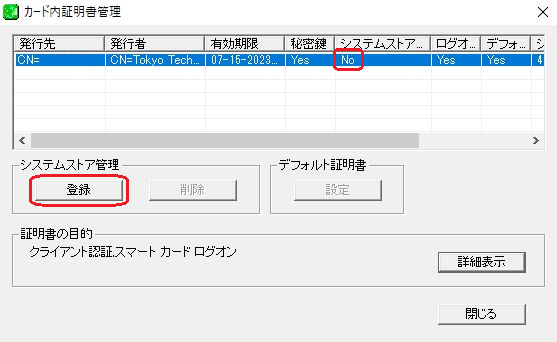
- Now, you can log in to the Portal via Microsoft Edge and Google Chrome.
If you are using Firefox as your authentication browser, please move on Step 5: Checking the web browser settings.
When you use Microsoft Edge ver. 93 or later, the certificate is not selected so please choose your certificate and click the "OK" button.
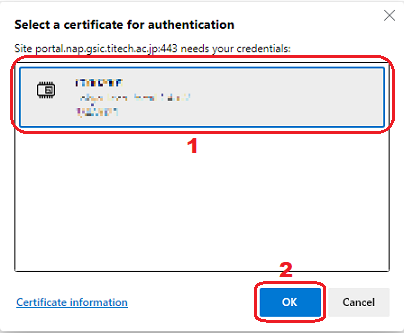
* If you see a message telling you that the system could not obtain the reader/writer name, make sure that you have configured the tool according to the Setting up the certificate management tool page and that your card reader is properly connected to your computer.
