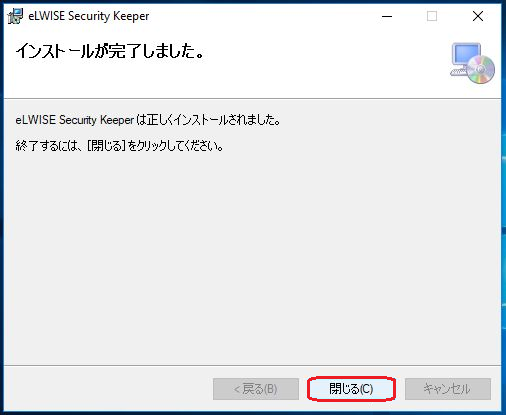Step 2: Installing the certificate management tool
Version 7.1.0 Patch01 of the certificate management tool was released in April 2021.
Please make sure that all your open applications should be closed before starting the installation procedure, as you will need to restart your computer while installing the tool.
Certificate management tool: eSK ver 7.1.0 Patch01
You need to be on campus in order to download the software.
If you have already installed eSK, please make sure to uninstall it in advance.
- 64-bit Windows: Compatible with Windows 10, 11
- 32-bit Windows: Compatible with Windows 10
You can use these following browsers for IC card authentication.
Edge(Based on Chromium)*1
Google Chrome *1
Firefox *1*2*3
*1 Only logging in to the Portal is available.
*2 You need to configure additional security device settings.
*3 You need to change Configuration Editor for Firefox.
-
After save the installer corresponding your using OS, double-click to run.
64-bit Windows: Compatible with Windows 10, 11
32-bit Windows: Compatible with Windows 10

When you use Edge and get the err screen below, please right-click.
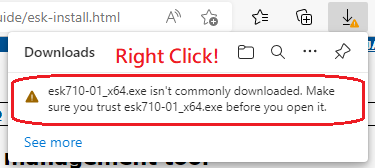
Click the "Keep" button.
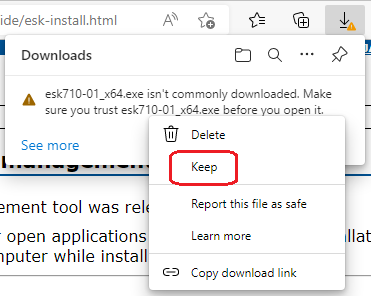
Click the "Show more".
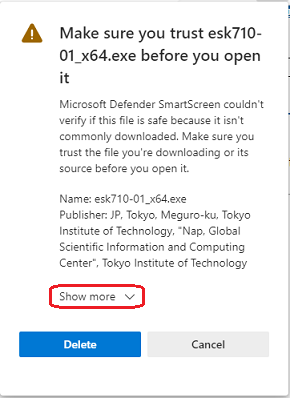
Click the "Keep anyway" button.
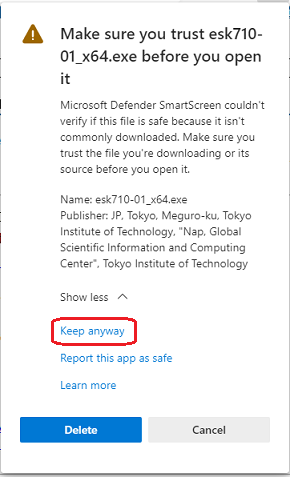
- When you see "Windows protected your PC", click the "More info" button.
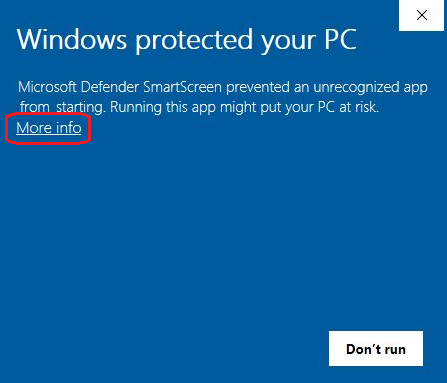
- Click the "Run anyway" button.
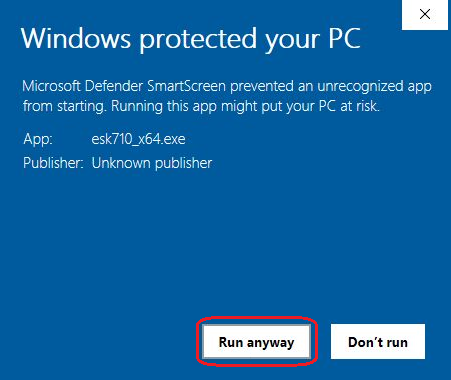
- Click the "Yes" button.
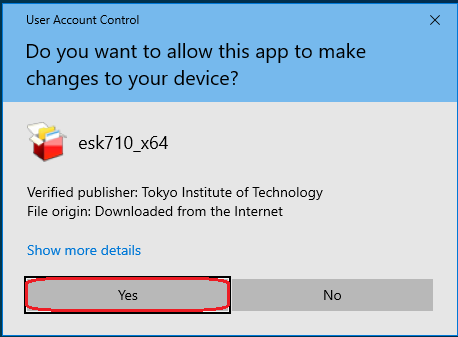
- Click the "インストール (Install)" button.
Please note sometimes it starts rebooting without confirmation in the middle of an installation.
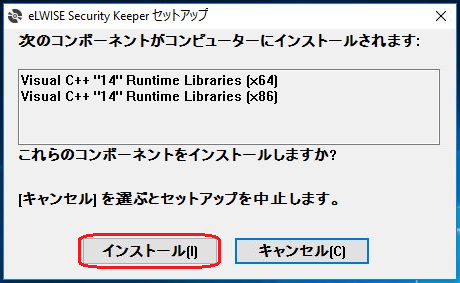
- If your PC reboots, run the installer again and click the "インストール (Install)" button.

- Click the "次へ (Next)" button.
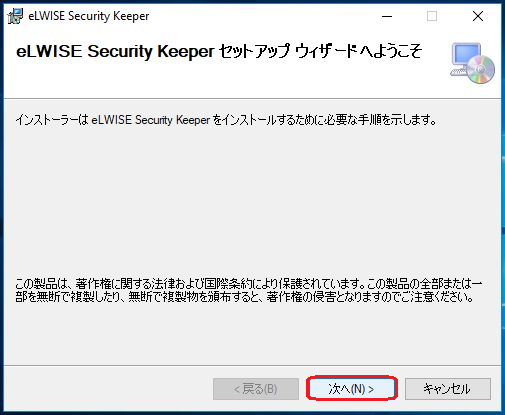
- Click the "次へ (Next)" button.
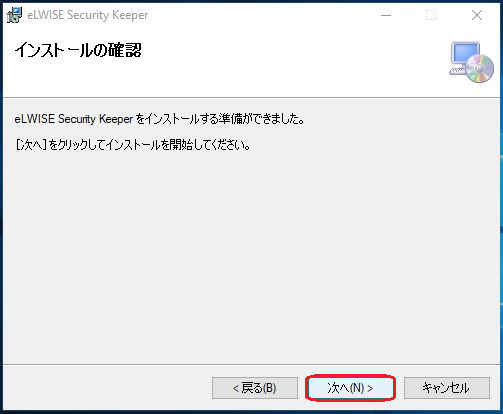
- When the installation finishes, click the "閉じる (Close)" button.
Proceed to Step 3:Setting up the certificate management tool.
*Please make sure to proceed to Step 4.