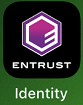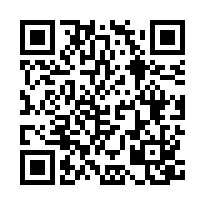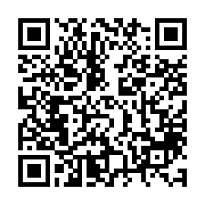Step1: Install Soft Token application
📱[Smart phone/Tablet]
-
Install ENTRUST Identity application and launch it.
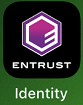
iOS: Entrust IdentityGuard Mobile (App Store)
* iOS13.0 or later
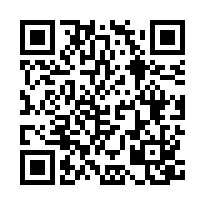
Android: Entrust Identity (Google Play)
* Android11.0 or later
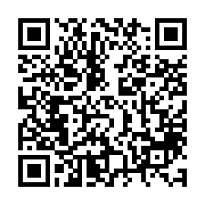
*You do NOT need to launch the application at this point.
*In case that you launch it and get an explanation pop-up, please tap "X" and skip it.
*If you are required to allow access to Pictures and Movie, please allow them.
- When you finish installing, please go to next step, "Step2:💻 Creat Soft Token and get QR Code".
Back to the top
Updated: February 6, 2025
Created by: The Authentication Infrastructure System Team
Current page: Tokyo Institute of Technology Portal top > Online guides > Soft Token Authentication > Step1: Install Soft Token Application