Soft Token authentication
You can log in to the Portal by entering a soft token password displayed on the Soft Token Application installed your smart phone or tablet. You have to do initial settings but you don't need to use IC card to log in to the Portal once you complete these settings.
Note: You cannot set up using matrix authentication from off-campus. Please set up from on campus or using other authentications.
Content
Initial settings
WHAT YOU NEED
- 📱 Smart phone/Tablet for installing Soft Token application.
- 💻 PC for logging into the Portal and get QR Code
You can register THREE Soft Tokens at most.
Step 1 : 📱 Instal Soft Token Application
Step 2 : 💻 Creat Soft Token and get QR Code
Step 3 : 📱 Read QR Code
Step 4 : 💻 Activation
Step 5 : 📱 Activate Identity
Log-in procedures
- 💻 📱[Any devices, such as PC/Smart Phone/Tablet]
Click the "Matrix / OTP / Soft Token Auth." button.
Enter your "Account" and "Password" and click the "OK" button.
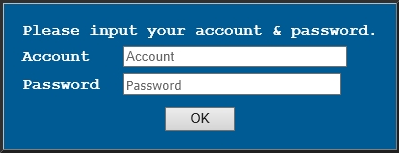
- 📱[Smart Phone/Tablet]
Start ENTRUST Identity and let Soft Token password show.
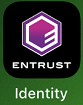
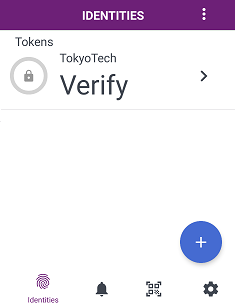
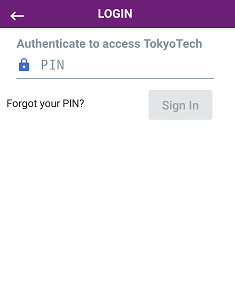
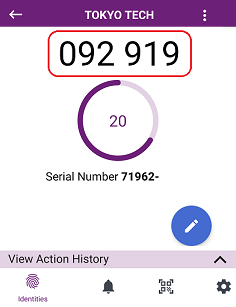
- 💻 📱[Any devices, such as PC/Smart Phone/Tablet]
Enter the Soft Token password and click the "OK" button.
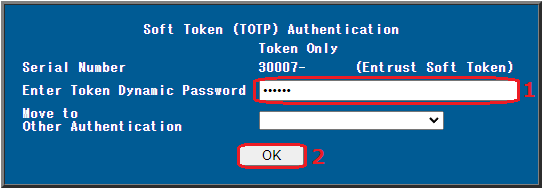
- Authentication date and IP address will be sent to your m-address. If you are sure to get this notice, it is no problem to ignore it.
