Step2: Creat Soft Token and get QR Code
💻[Browser on PC]- First, Log in to the Portal and click the "One-Time Password & Soft Token Settings" button from Portal Settings on the Portal menu.
Note: You cannot set up using matrix authentication from off-campus.
Please set up from on campus or using other authentications.

- Enter the same password that you use for Matrix authentication and click the "Authenticate" button.
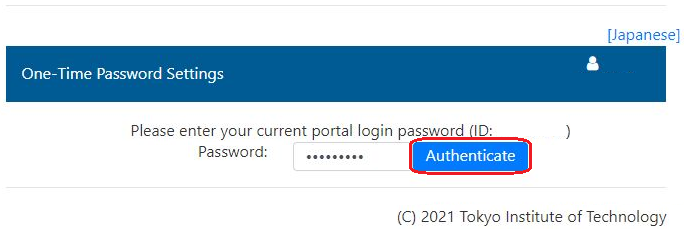
- Click the "Soft Tokens" button.
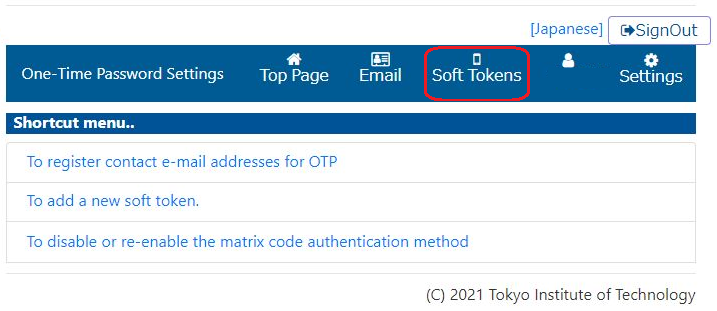
- Click the "Create" button.
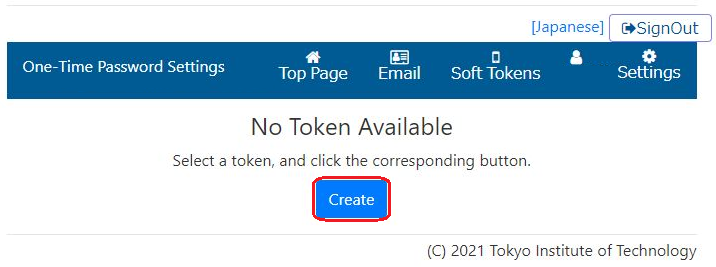
- Enter a Token Name and click the "Create" button.
Please name the Token as you can distinguish a smartphone or tablet.
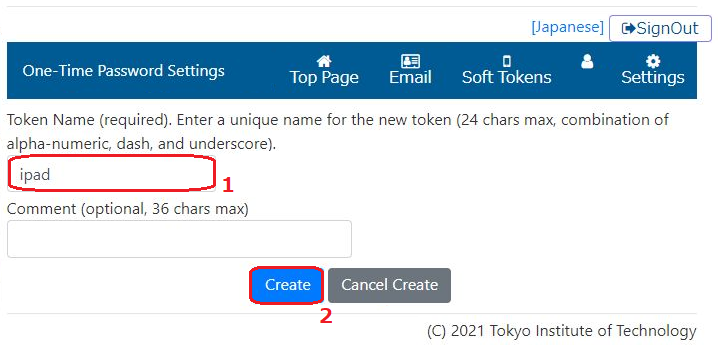
- Click the "OK" button and you will see QR Code.
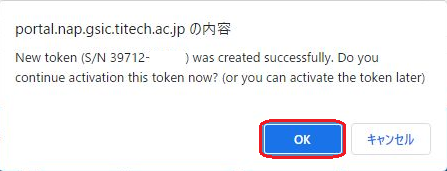
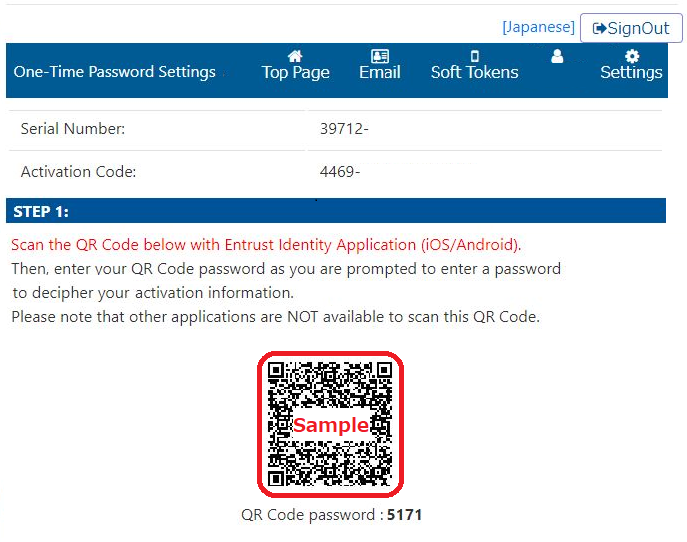
- When you see QR Code, move on to "Step3:📱 Read QR Code".
