Matrix authentication
This page explains how to log in to the Tokyo Institute of Technology Portal using the matrix code table on the back of your ID card (staff ID card/student ID, etc.). Matrix authentication gives you access to essentially the same environment as certificate authentication using an IC card reader does, but the Request System for Goods and some other systems do not support matrix authentication.
Content
1. Login environment
To use matrix authentication, you need to enable the following items for ".titech.ac.jp" in your browser or security software. These settings are normally enabled by default. If you have trouble logging in, check to make sure that the items are enabled.
- Cookies (for maintaining session state)
- JavaScript
- Referrer sending
2. Login procedures
Matrix authentication uses JavaScript and cookies (to manage session information). If these settings are disabled, you will not be able to log in.
- After you read through "Agreements on Tokyo Tech Information and Communication Infrastructure" carefully on the Portal front page, click the "Agree(Matrix/OTP/Soft Token Auth.)" button.
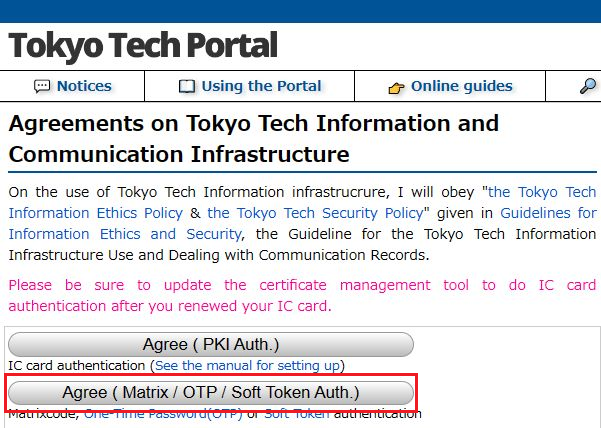
- Enter your ID card number(*1) in the "Account" field and your password(*2) in the "Password" field and click the "OK" button.
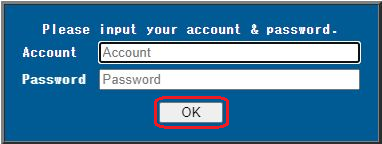
- When the account and password which you enter are correct, the screen below will be shown. Please select "Matrix" in the section of "Move to Other Authentication" and click the "OK" button.
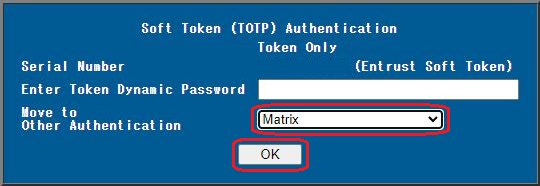
- Then the matrix code entry screen will appear. The window will prompt you to enter characters in specific positions in the table on the back of your card. Enter the characters in the corresponding positions and click the "OK" button. The authentication characters are not case-sensitive.
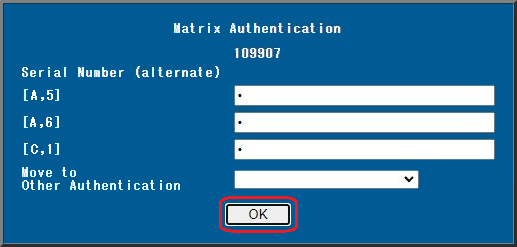
For the matrix authentication prompts shown above, the user would enter the letter in column A, row 5 for [A,5], the letter in column A, row 6 for [A,6], and the letter in column C, row 1 for [C,1]. (See the arrows in the image below.)
* The image below is a sample matrix authentication table. Every user has a different matrix code.
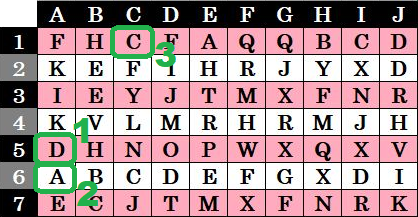
Notes (*)
3. Troubleshooting login problems
I get sent back to the front page (home screen) of the Tokyo Institute of Technology Portal
I get the "Error: You must log in from the login page" error and can't log in
I get a "Matrix authentication failed" error
I get a "Authentication complete. You have been authenticated." message but can't log in
If you cannot solve the problems, please refer to "Troubleshooting" page.
If you see a message saying that the system will redirect you to the Login Portal page in three seconds, your browser's cookies are disabled. Configure your browser to accept cookies from the Portal site.
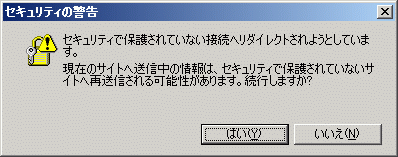
If your browser shows a "You are about to be redirected to a new internet site" warning or simply returns you to the Portal front page without displaying any message, you may have entered your account or password incorrectly. Make sure to enter your account and password in half-width characters and remember that both are case-sensitive. You also need to make sure that JavaScript is on.
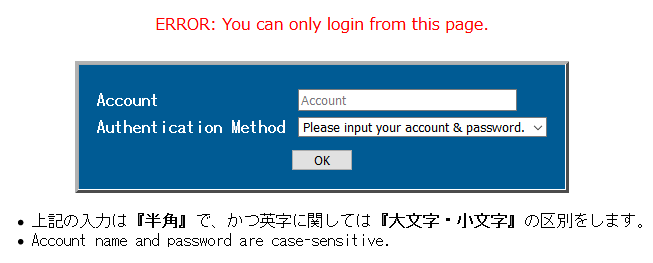
Check to make sure that your referrer sending is enabled in your browser and/or security software.

You entered your matrix code incorrectly. Check the code on the back of your ID and try again.
You might not have saved the Tokyo Institute of Technology Portal to your bookmarks correctly.
The bookmark should point to "https://portal.titech.ac.jp". The browser might not be able to perform the authentication procedures correctly if the bookmark URL contains extra characters.
