Managing your personal certificate
Content
1. Checking your personal certificate number
- Insert your IC card (Staff card, Student card, Access card) into the IC card reader.
- Open the menu from Windows start button and go to "eLWISE Security Keeper". Then, click "Certificate Management Tool (証明書管理ツール)".
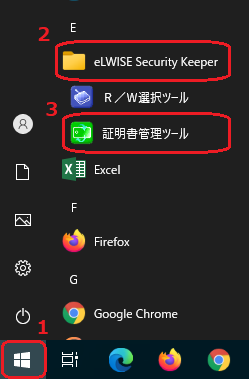
- Once the screen comes up, click the "Contents (コンテンツ)" tab and click the "On-card certificate management (カード内証明書管理)" button.
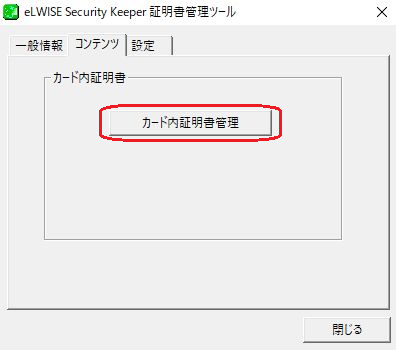
- The system will read the information on the IC card and display the information on the management screen. The number after "CN=" (which signifies the recipient of the issue) is your personal certificate number.
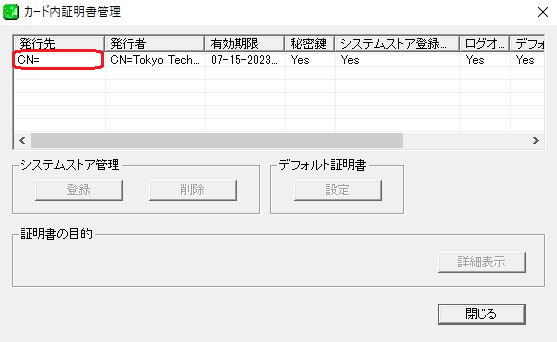
2. Deleting a certificate from a terminal
If you use WindowsOS for authentication and use multiple IC cards on the same computer, the system will register a certificate for each card. You can follow the steps below to delete registered certificates.
※Note that the images below would be different from ones that you are using. This manual uses Windows10 to explain.Note: Please do not delete registered certificates from Firefox. It may cause serious damage to the certificate on the IC card.
- Conduct a search for "Internet Options" from Windows Search.
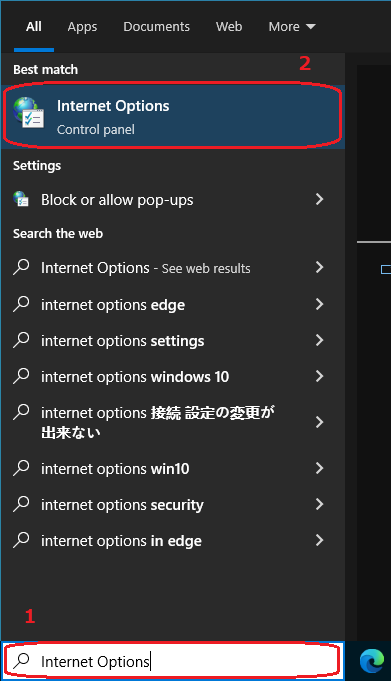
- On the "Content" tab, click "Certificates".
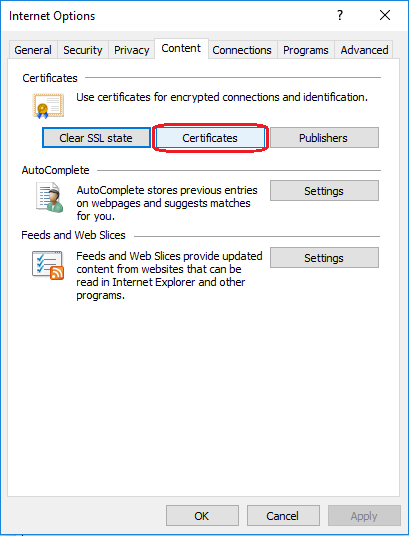
- This brings up the certificate management screen. Click the "Personal" tab to show a list of the personal certificates present on the terminal.
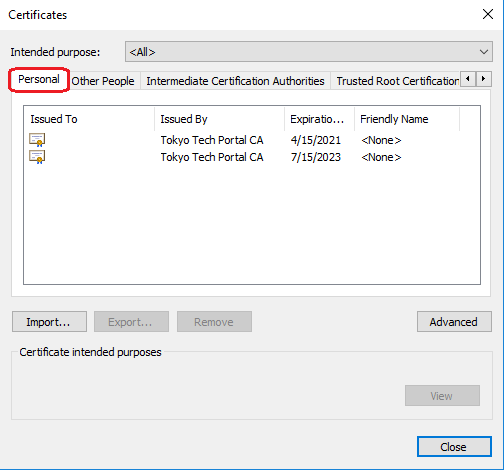
- Click the certificate that you want to delete and then click "Remove". To delete multiple certificates at once, click the first certificate, press and hold the Shift or Ctrl key, and then click the other certificates.
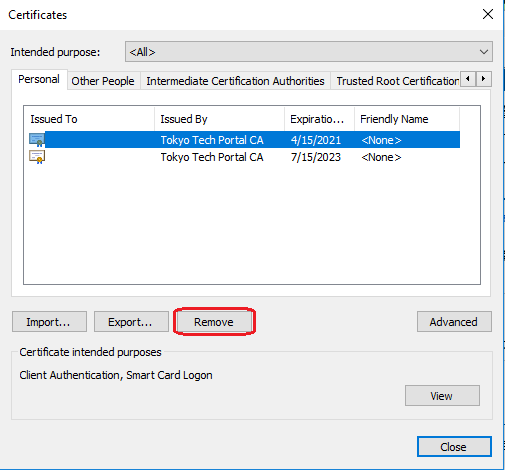
- Click "Yes" to delete the certificate(s).
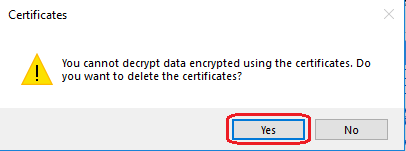
- You can re-register a deleted certificate by regisitering the System Store Value (システムストア) again. Please follow this page .
